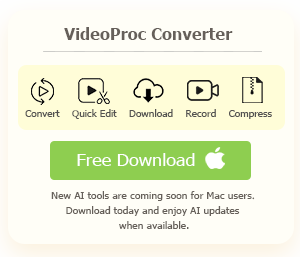In the age of high-definition streaming, DVDs may seem like a blast from the past. However, for those who hold dear cherished collections or seek to repurpose older content, upscaling DVD quality can be a game-changer.
Compared to traditional upscaling methods that merely blow up the pixels, AI tools these days can achieve better visual quality. With AI video upscaling, there will be new pixels generated and fit right in. The results will be natural, sharp, and clear.
In this guide, we'll walk you through detailed steps to upscale DVD, including using AI tools to upscale and enhance the digitized DVDs or utilizing AI upscaling in real-time.
In most cases, NTSC DVDs are 720x480 at 29.97 FPS, and PAL DVDs are 720x576 at 25 FPS. Sometimes, you may also have disks mastered in the following resolutions:
- 720x486, 704x480, 352x480, 352x240 for NSTC disks.
- 768x576, 704x576, 352x576, 352x288 for PAL disks.
Rule of thumb: 1:1 Copy DVD before using an AI upscaler!
When digitizing DVD to MP4, MKV, or other format, some video processing software may also upscaling it to 1080p or other resolutions using non-AI methods and compress the video. Later when you want to upscale it with AI tools, you are not dealing with the original DVD content, as the video has been processed once.
A better solution is to keep everything the same when ripping DVD to digital format, a process known as remux or 1:1 DVD copy in the industry. If the original DVD is 720x480, keep it as-is. Then you can import the media file to an AI upscaler for higher resolutions.
How to Upscale DVD in VideoProc Converter AI
VideoProc Converter AI is the tool that can handle the digitizing (remux/DVD copy) and the AI upscaling pipeline mentioned above.
It offers you options to keep everything the same when ripping DVD, thus ensuring that you are not deteriorating DVD quality. Then you can import that copy into the Super Resolution tool in VideoProc Converter AI, and AI upscaling DVD to higher resolutions.

VideoProc Converter AI - Rip & AI upscale DVD for modern screen
- 1:1 Copy DVD to digital format without quality loss, original resolution kept
- AI upscale original DVD content to 720p/1080p/4K UHD with natural details
- Sharper and clearer visual experience, enjoy hi-res TV and screen display
- Option to deinterlace old DVDs, preserve multiple subtitles and audio tracks
- Toolkit: converter, DVD ripper, downloader, recorder, FPS converter
![]() Excellent
Excellent ![]()
Note: The Windows version now supports AI-powered Super Resolution, Frame Interpolation, and Stabilization to enhance video and image quality. These AI features are not yet available in the Mac version but will be coming soon.
Follow the detailed steps to upscale DVDs with AI upscaling algorithms on Windows.
For Mac users, check the steps right after this part.

After installing VideoProc Converter AI, go to the DVD module from the main UI.
Step 1. Load your DVD disk, folder or ISO.
VideoProc can intelligently detect the DVD disc file system. So, it is ok if you have no idea what UDF or ISO is. You can easily mount the DVD, and load it into VideoProc Converter AI.

Note: The best part about VideoProc Converter AI is its ability to rip copy-protected DVDs. It helps you bypass region locks, unlock CSS, DRM, Disney 99-titles, Sony ARccOS, UOPs and all the other protection mechanisms.
Step 2. Choose the output format.
The no-brainer choice is the MKV copy. You can find it in the Backup tab > MKV copy.
This option will rip the DVD as-it, without changing its original resolution. It will also copy all the subtitles and audio tracks, especially if your DVD contains multi-language dubbings.

Step 3. Hit Run to start digitizing the DVD.
You can tick Safe Mode and Use High Quality Engine option.

If your video is interlaced (you will see those unsightly horizontal lines), enable the Deinterlacing option.

Step 4. AI upscaling the digital DVD.
- Go to the Super Resolution module in VideoProc Converter AI.
- Drag and drop the digitized DVD from step 3.
- Choose upscaler model: Gen Detail, Real Smooth, Anime, etc.
- Choose scale: 2X, 3X or 4X.
Watch VideoProc Converter AI in action:
For instance, if your source video is 720x480:
- 2X: upscale 720x480 to 1440x960
- 3X: upscale 720x480 to 2160x1440
- 4X: upscale 720x480 to 2880x1920



Tips: For video upscaling, you can enable Fast Mode, which is optimized to enhance videos at a faster processing speed while keeping great quality.
Step 5. Export the upscaled video.
In most cases, you can just use the default export settings:
- Video Codec: H264
- Audio Codec: Passthrough
- Quality Level: High
- GOP: 30

Note: The Windows version now supports AI-powered Super Resolution, Frame Interpolation, and Stabilization to enhance video and image quality. These AI features are not yet available in the Mac version but will be coming soon.
Bonus Tips to Enhance DVD Quality for Your Modern TVs
Modern TVs support higher frame rate for better visual experience. For instance, LG G2 OLED has UHD display at 120hz. Therefore, besides upscaling DVD, you can also AI interpolate the video to a higher frame rate. 60FPS will look smoother on smart TVs. Besides the Super Resolution tool, VideoProc Converter AI also has the AI frame rate converting tool built-in. You can read detailed steps to convert frame rate.
How to Upscale DVD on Mac using VideoProc Converter
For Mac users, follow these steps to upscale DVD in VideoProc:
Step 1. Go to the DVD module from the main UI.
Step 2. Drag and drop the DVD disk or folder into the working area.
Step 3. Choose an output format under the Target Format > Video tab.
For best compatibility, we can use the MP4 H264 profile.

Step 4. Upscale DVD to 720p, 1080p or higher.
Click the Gear-shaped icon on the format profile to go inside codec settings.
In the Resolution menu, choose the desired output resolution. You can also click the Custom button to type in the value.
Note: Make sure you are upscaling the DVD proportionally, so that the aspect ratio keeps the same before and after DVD upscaling.
As mentioned by a user from YouTube, VideoProc Converter AI allows you to upscale old videos to 4K and convert to high FPS, delivering enhanced videos for beloved families as a present.

The AI Super Resolution feature will soon be released for the VideoProc Converter Mac version.
Upscale DVDs in Real-time using DVD Players
Before AI upscaling take the lead, previously, the common methods for image upscaling are nearest neighbors and bicubic interpolation. While they works quickly compared to other methods, the results may lack of "new" detail and can have a tendency for images to appear blurry.
Other methods such as Lanczos interpolation or fractal interpolation, aim to preserve edges and borders in the upscaled image. However, these methods may lack generality and struggle to add meaningful detail to make the upscaled image look realistic.
AI Upscaler Software vs Non-AI Upscaling in DVD Player
The emergence of AI in upscaling is highlighted as a game-changer. AI algorithms, with their predictive capabilities, can anticipate what an image should look like when upscaled. This introduces a significant shift in the upscaling landscape, potentially addressing some of the limitations of traditional algorithms.
However, since AI upscaling takes GPU power to process videos, real time AI upscaling on smart TVs and DVD players are still not possible. Most of those manufacturers are still using the nearest neighbors or bicubic methods.
Depending on your own use case, you may need pricey DVD player that supports non-AI upscaling, but run in realtime; or you can resort to free or cheap AI video upscaler software to archived DVD in upscaled version.
1. Panasonic DP-UB420 Streaming 4K Blu Ray Player ($249.99)
Positioned between the DP-UB300 and flagship models, the Panasonic DP-UB420 offers affordability without compromising on performance. It supports HCX image processing and 4K Direct Chroma upscaling and ensures high-quality video output. Another standout feature is the HDR optimizer, enabling tailored HDR output for different displays, enhancing overall image coherence.
2. Sony BDP-S6700 Streaming 4K Upscaling Blu-ray Player ($107.99)
BDP-S6700 can convert the 2D 4K version to 3D on a 4K and 3D-compatible Sony HDTV. Notably, its upscaling capability elevates Blu-ray and DVD discs to near-4K quality, producing sharp images with deep blacks and vibrant colors on a 4K television. The player's HDMI Deep Color feature adds further richness to the visual experience, ensuring exceptional picture quality.
3. Sony DVPSR510H DVD Player ($74.87)
This player enhances visuals for a smooth, jagged-free experience. You can upscale DVDs to near HD quality video an HDMI output, provided that your TV supports HDMI. This DVD player is compatible with CD-R/RW, DVD-RW/+R/+R DL, DVD-RW/-R/-R DL (including 3.15-inch DVDs), and supports playback of JPEG, MP3, WMA, AAC, and linear PCM formats.