
Restore out-of-focus, blurry, and low-quality faces.

Retouch faces to stunning clarity. Relive memories.

Fix faces in noisy, grainy, blocky, and low-light images.

Restore creases and stains to smooth and clear faces.

AI-generate vivid details for eyes, lips, skins, and hair.

Restore faces, colorize and upscale images to 4K/10K in one-go.
High-Fidelity AI Face Restoration with Realistic Details


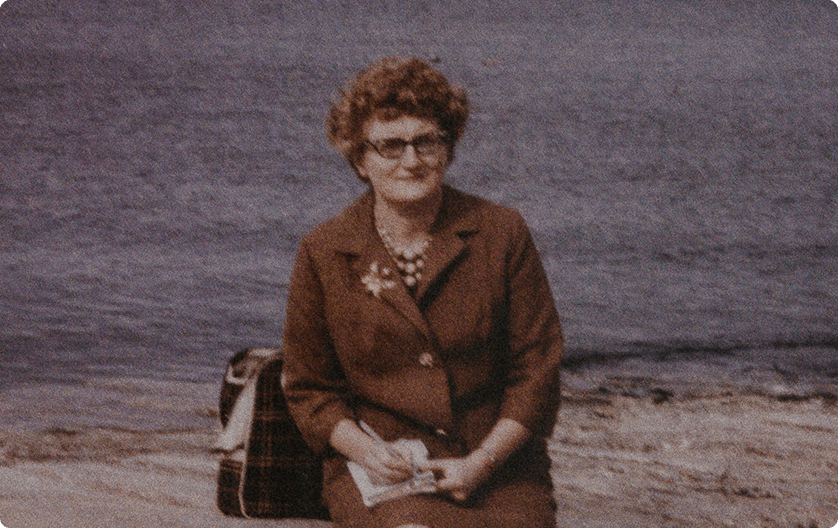
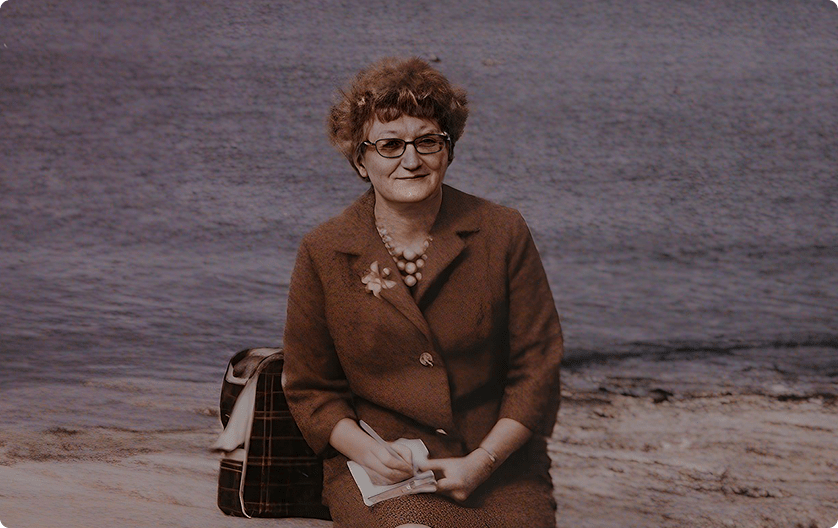








Tailored AI Models to Perfect Every Face Easily
Unlike other tools that treat all faces the same, the Face Restoration feature in VideoProc allows you to retouch key face or all faces, with composition options for natural artifacts-free recovery. You can fix old photos, portrait, or group shots on case-by-case scenarios.

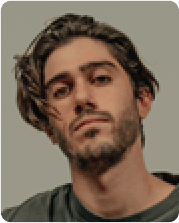 Original
Original
 Original
Original
 Original
Original
 Original
Original VideoProc Converter AI – Face Restoration
VideoProc Converter AI – Face Restoration
- Restore with realistic details for skin, eyes, hair
- Avoid distortion: option to restore key or all faces
- New AI engine for natural retouch without artifacts
- Fix blemishes, scratches, noise, stains automatically
- Seamless workflow: restore face, colorize monochrome images, upscale and enhance media
Other Face Restoration Tools
- Result in overly smoothed plastic-y appearance
- Distort distant faces or restore heavily with artifacts
- Outdated AI models, no batch options, less natural results
- No bonus features like upscaling, noise reduction, colorizing, and media toolkit
Restore Face, Colorize and Upscale in One-Go




How to Restore Faces and Enhance Images in VideoProc
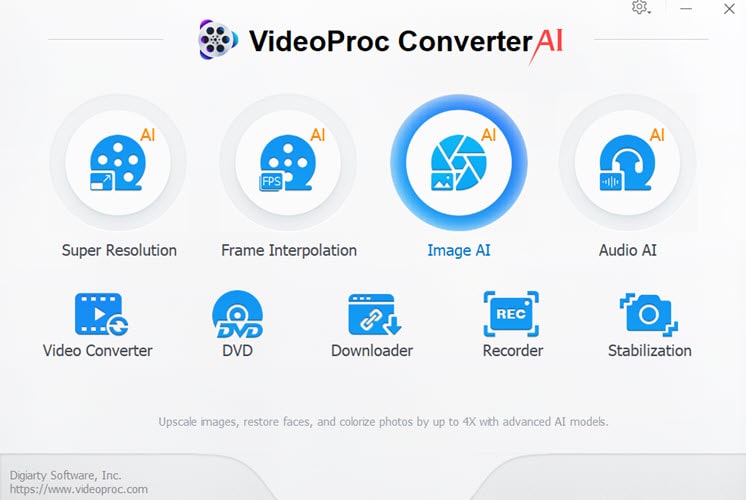
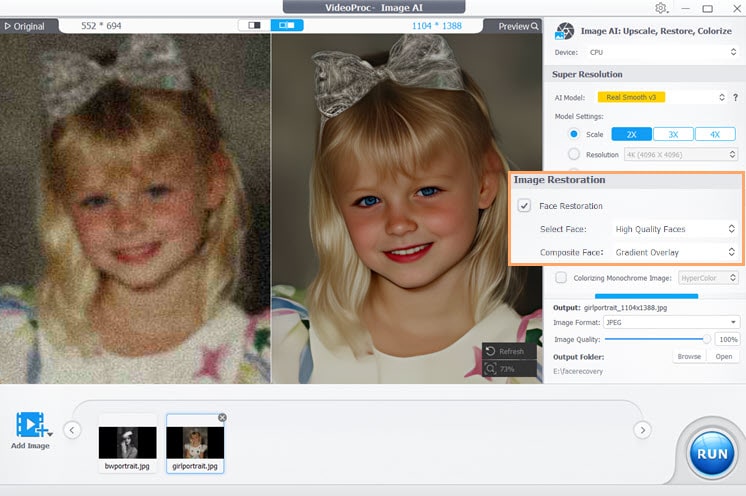
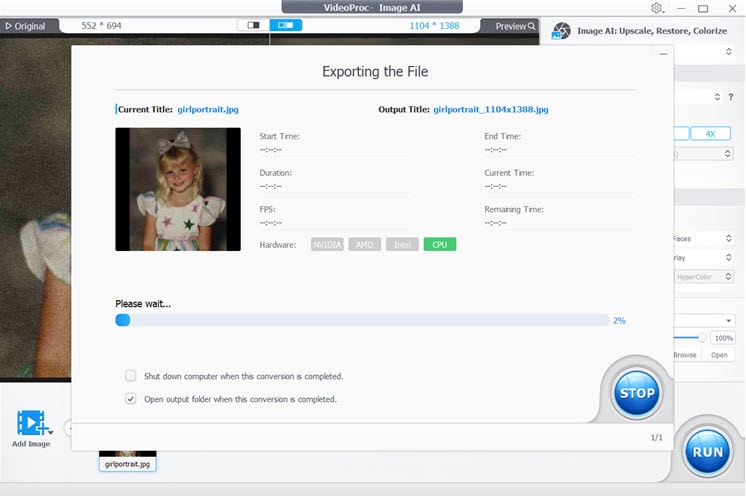
-
Step 1. Add Images
Go to the Image AI module. Add one or multiple photos to the working panel.
-
Step 2. AI Face Restoration
Choose whether you want to enhance all faces. Preview the result and adjust the composition parameters for a natural recovery.
-
Step 3. Export
You can opt to upscale image, or use the colorizer feature. Click Run when you are satisfied with the result.












